前言
在前文中介绍了cubemap方式模仿环境反射,全景高动态环境图即HDRI贴图被广泛应用于游戏、动画、设计等各种领域,作为环境光源起到环境照明和环境反射的作用。
因此,高质量且适合的HDRI贴图素材往往能给三维场景的光影渲染起到锦上添花的作用,因此本文就介绍一下一些HDRI素材的资源网站以及在引擎中制作HDRI素材的方法。
资源网站
UE4中制作HDRI贴图
如果想要将UE4场景转换成一张HDRI贴图的话,可以如下操作,制作方法参考自Youtube上的以下视频。
首先在内容窗口创建一个Cube Render Target,可以命名为CubeRenderTarget。
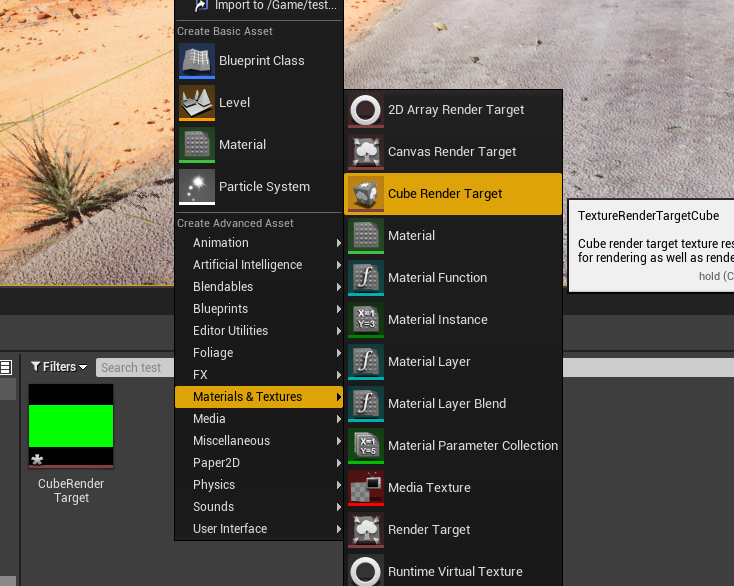
然后双击Cube Render Target打开属性窗口,修改贴图的尺寸
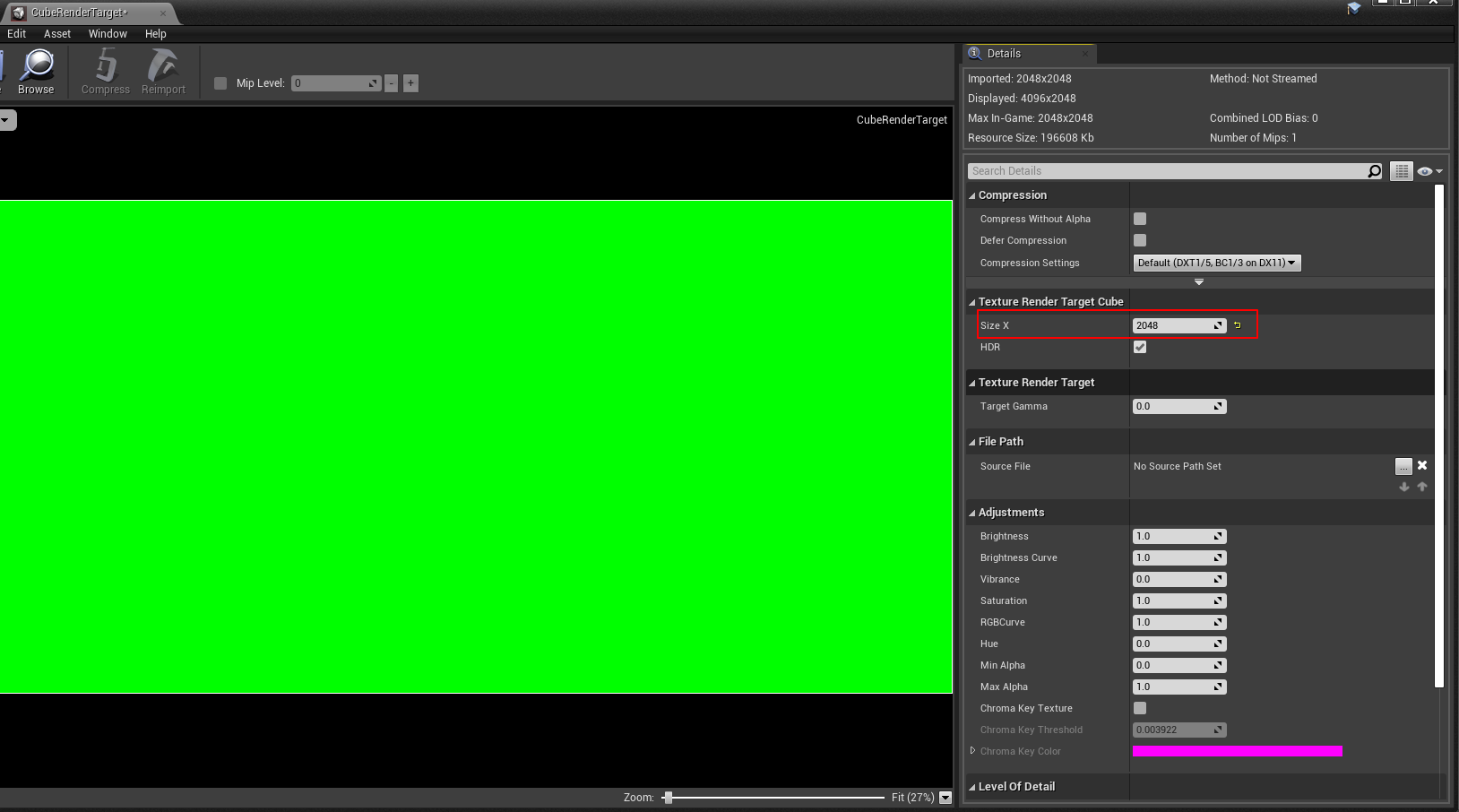
在场景中创建一个SceneCaptureCube,放置在适合作为HDRI贴图中心点的位置。
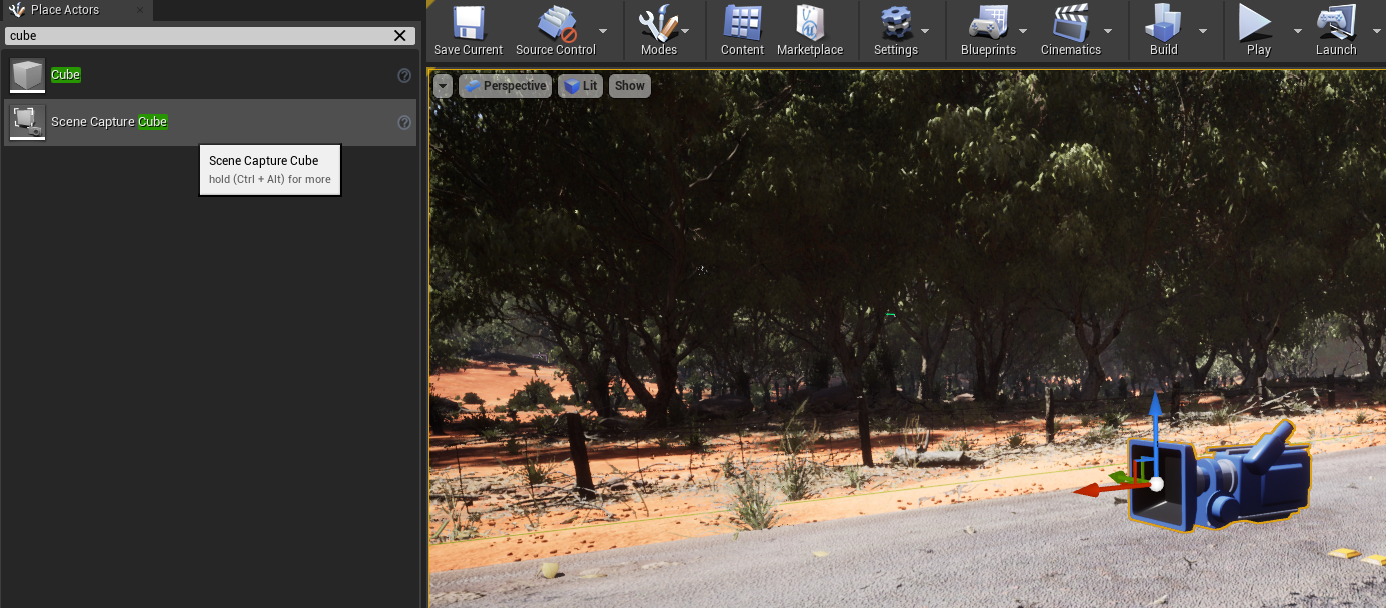
在SceneCaptureCube的Texture target属性中选择刚才创建的CubeRenderTarget。

右键CubeRenderTarget选择创建静态图片,这样旁边就会生成一张HDRI贴图素材了。
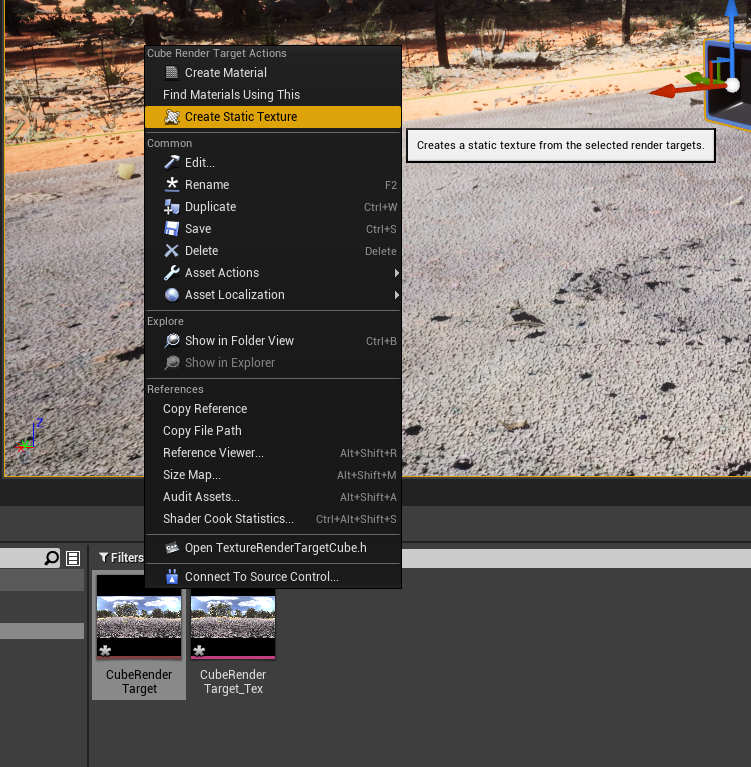
打开贴图看一下,效果还是很不错的。
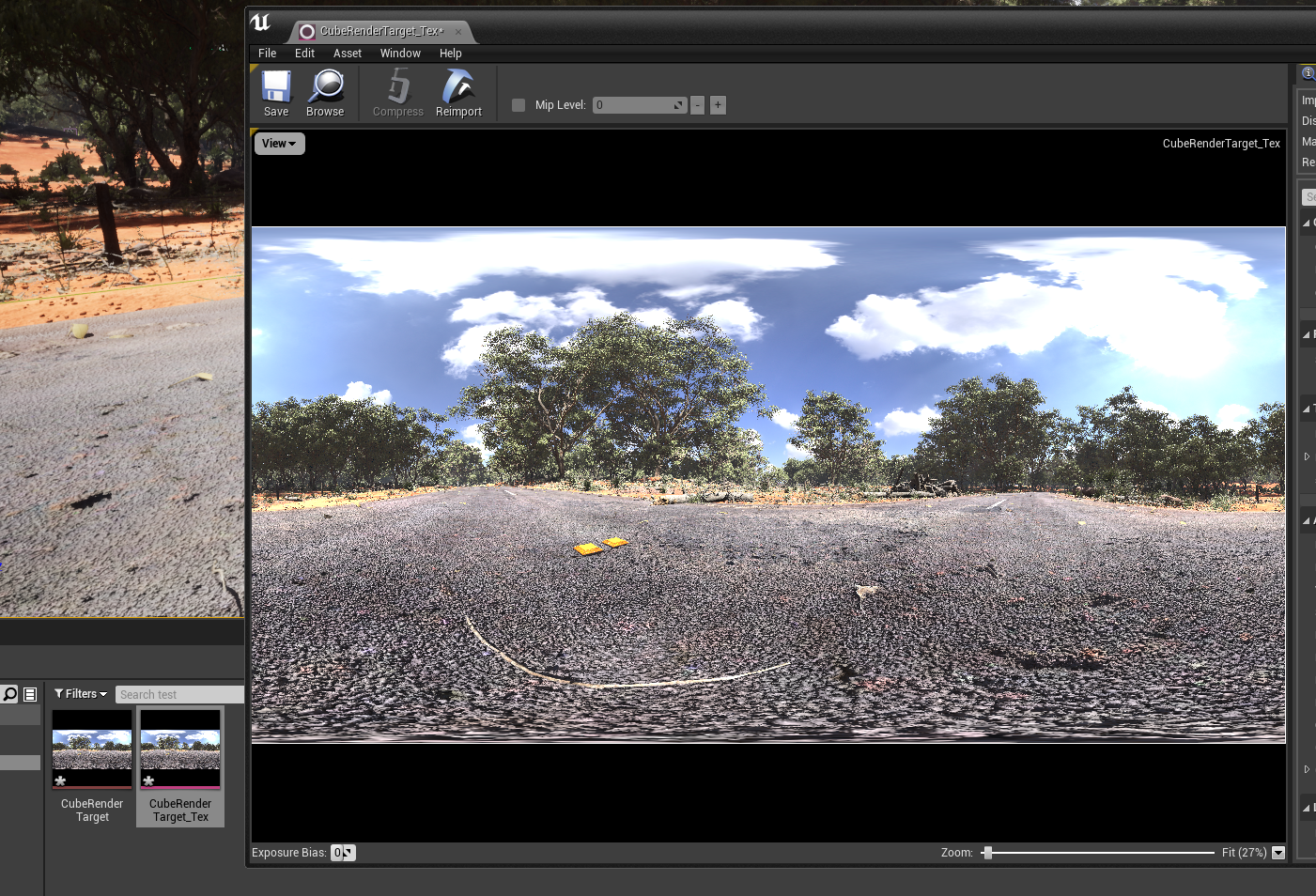
如果需要导出HDRI贴图,可以通过右键菜单-Asset Actions-Export命令导出。
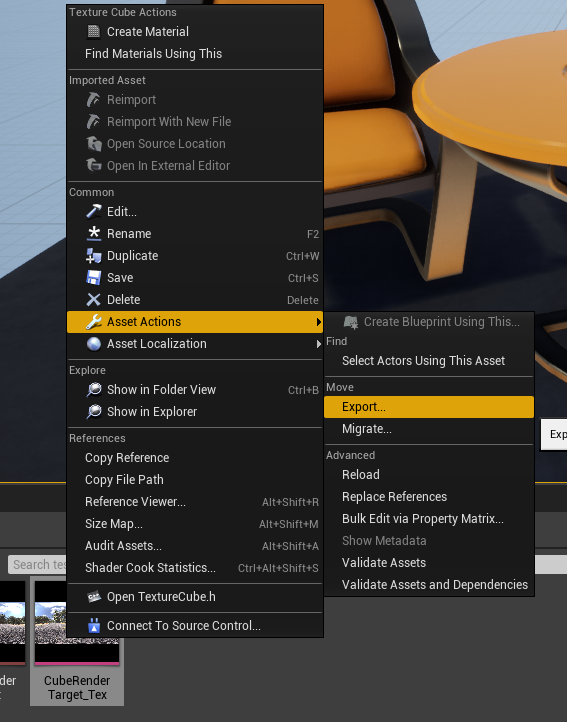
Unity中制作HDRI贴图
在Unity中可以通过C#脚本制作Cubemap,首先创建一个新的cubemap,取名为Cubemap。
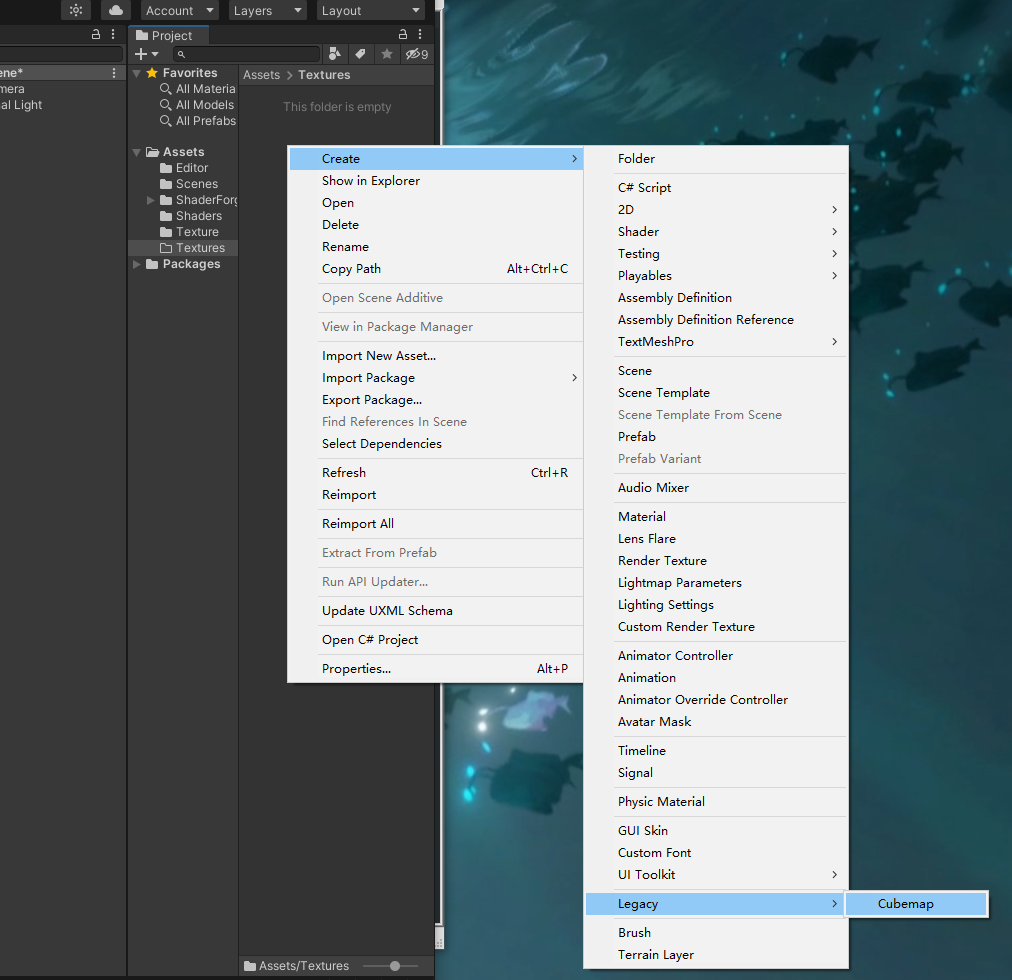
修改Cubemap的属性,更改Face size即单张图片的尺寸(Unity中创建的Cubemap是以六张图片的形式存储的),并一定要勾选最后面的Readable属性。
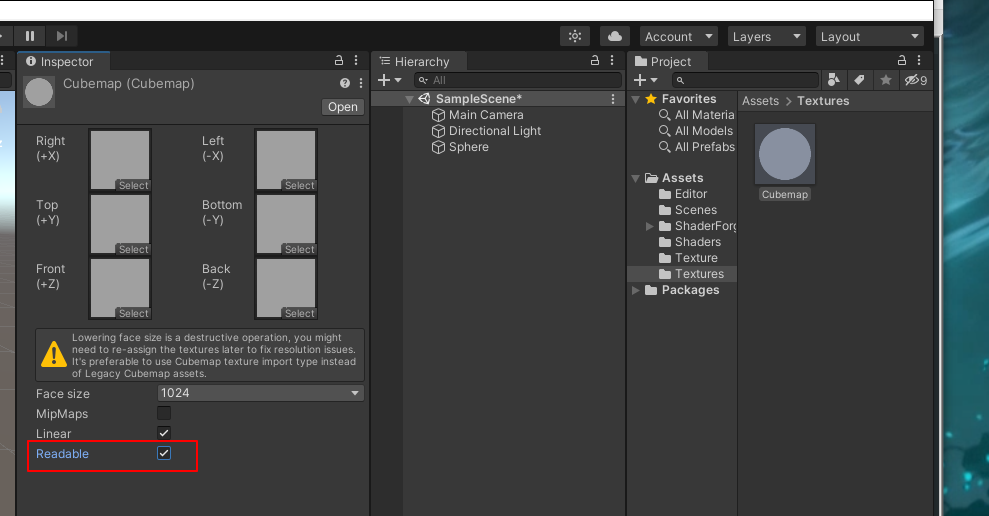
然后在工程目录中新建Editor文件夹,在Editor文件夹中新建一个C# Script脚本,取名为RendCubemap.cs。
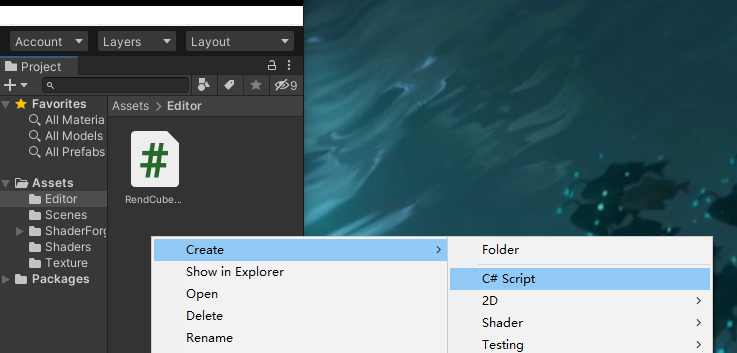
使用Visual Studio或者文本编辑器打开新创建的C#脚本,删除里面内容后写入以下代码。
using System.Collections; using System.Collections.Generic; using UnityEngine; using UnityEditor; public class RenderCubeMap : ScriptableWizard { public Transform renderTrans; public Cubemap cubemap; [MenuItem("Tools/CreateCubemap")] static void CreateCubemap() { //"Create Cubemap"是打开的窗口名,"Create"是按钮名,点击时调用OnWizardCreate()方法 ScriptableWizard.DisplayWizard<RenderCubeMap>("Create Cubemap", "Create"); //打开向导 } private void OnWizardUpdate() //打开向导或者在向导中更改了其他内容的时候调用 { helpString = "选择渲染位置并且确定需要设置的cubemap"; isValid = renderTrans != null && cubemap != null; //isValid为true的时候,“Create”按钮才能点击 } private void OnWizardCreate() //点击创建按钮时调用 { GameObject go = new GameObject(); go.transform.position = renderTrans.position; Camera camera = go.AddComponent<Camera>(); camera.RenderToCubemap(cubemap); //用户提供的Cubemap传递给RenderToCubemap函数,生成六张图片 DestroyImmediate(go); //立即摧毁go } }
保存C#脚本后,可以在Unity的Tools菜单中找到新增的Create Cubemap的命令(命令的名称是上面代码中设置的),点击命令后会出现详细设置窗口。
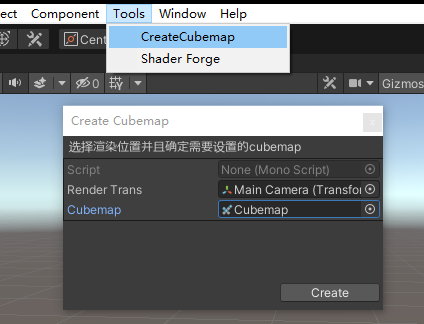
设置窗口中的Render Trans用于选择HDRI中心处的物体,Cubemap则选择刚才创建的Cubemap,设置完成后点击Create按钮,生成的HDRI贴图就会被写入到刚才创建的Cubemap中。
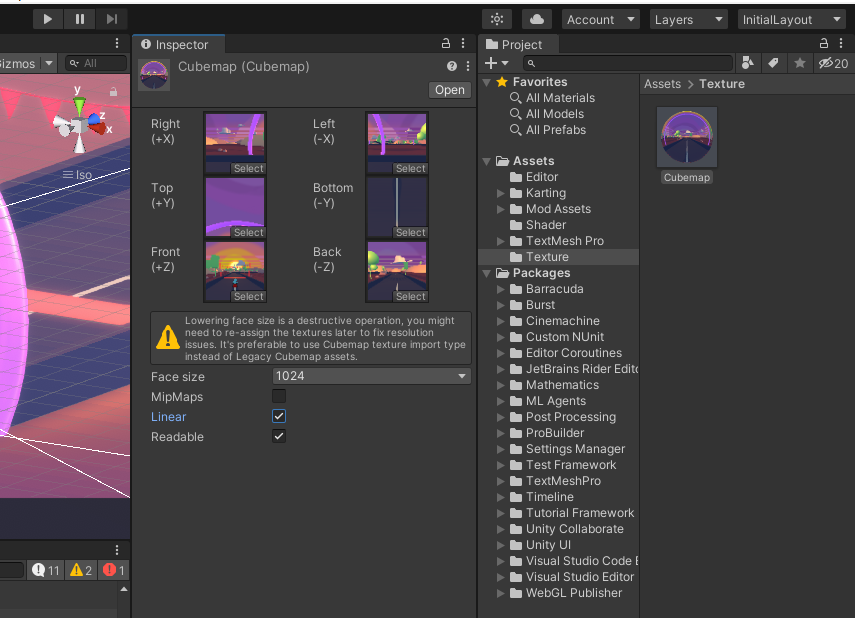
如果需要导出该HDRI贴图,可以通过以下C#脚本,脚本的创建过程跟前边一样就不重复了。
using UnityEngine; using UnityEditor; using System.IO; using System.Collections; using System.Collections.Generic; public class CubeSplitter : EditorWindow { Cubemap splitCube; Color[] CubeMapColors; int splitSize; [MenuItem ("Tools/CubeSplitter")] static void Init () { CubeSplitter window = (CubeSplitter)EditorWindow.GetWindow (typeof (CubeSplitter), false); window.maxSize = new Vector2(512, 155); window.minSize = window.maxSize; window.title = ("Cube Splitter!"); window.Show(); } void OnGUI () { GUILayout.Label("Choose the Cube Map you want to save as 6 images and click EXPORT!", EditorStyles.boldLabel); splitCube = EditorGUILayout.ObjectField("My Cubemap:", splitCube, typeof(Cubemap), false) as Cubemap; GUILayout.Label("Make sure to set the Size to the same as the Cubemap you are using", EditorStyles.boldLabel); splitSize = EditorGUILayout.IntField("CubeMap Size: ", splitSize); if(GUILayout.Button("EXPORT!")) { if(splitCube) { Export(); } if(!splitCube) { Debug.Log ("Forget Something?"); } } } void Export() { var filePath = AssetDatabase.GetAssetPath(splitCube); Texture2D tex = new Texture2D (splitSize, splitSize, TextureFormat.RGB24, false); CubeMapColors = splitCube.GetPixels(CubemapFace.PositiveY); tex.SetPixels(CubeMapColors, 0); tex.Apply (); byte[] bytes = tex.EncodeToPNG(); File.WriteAllBytes(filePath + "_Bot.png", bytes); CubeMapColors = splitCube.GetPixels(CubemapFace.NegativeY); tex.SetPixels(CubeMapColors, 0); tex.Apply (); bytes = tex.EncodeToPNG(); File.WriteAllBytes(filePath + "_Top.png", bytes); CubeMapColors = splitCube.GetPixels(CubemapFace.PositiveX); tex.SetPixels(CubeMapColors, 0); tex.Apply (); bytes = tex.EncodeToPNG(); File.WriteAllBytes(filePath + "_Lef.png", bytes); CubeMapColors = splitCube.GetPixels(CubemapFace.NegativeX); tex.SetPixels(CubeMapColors, 0); tex.Apply (); bytes = tex.EncodeToPNG(); File.WriteAllBytes(filePath + "_Rig.png", bytes); CubeMapColors = splitCube.GetPixels(CubemapFace.PositiveZ); tex.SetPixels(CubeMapColors, 0); tex.Apply (); bytes = tex.EncodeToPNG(); File.WriteAllBytes(filePath + "_Fro.png", bytes); CubeMapColors = splitCube.GetPixels(CubemapFace.NegativeZ); tex.SetPixels(CubeMapColors, 0); tex.Apply (); bytes = tex.EncodeToPNG(); File.WriteAllBytes(filePath + "_Bak.png", bytes); this.Close(); } }
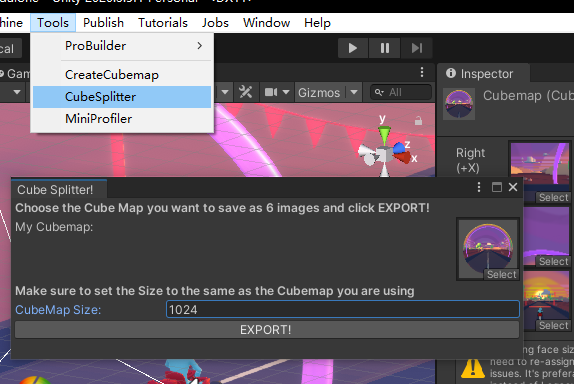
执行脚本命令后,在弹出的窗口中设置好要导出的Cubemap以及图片的尺寸,点击EXPORT按钮,就可以导出六张贴图。
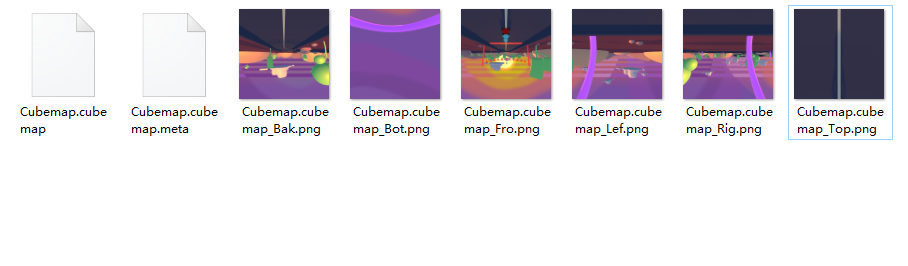
可以通过nvidia-texture-tools-exporter工具把六张贴图合并成一张完整的HDRI,使用方法可参考下图。
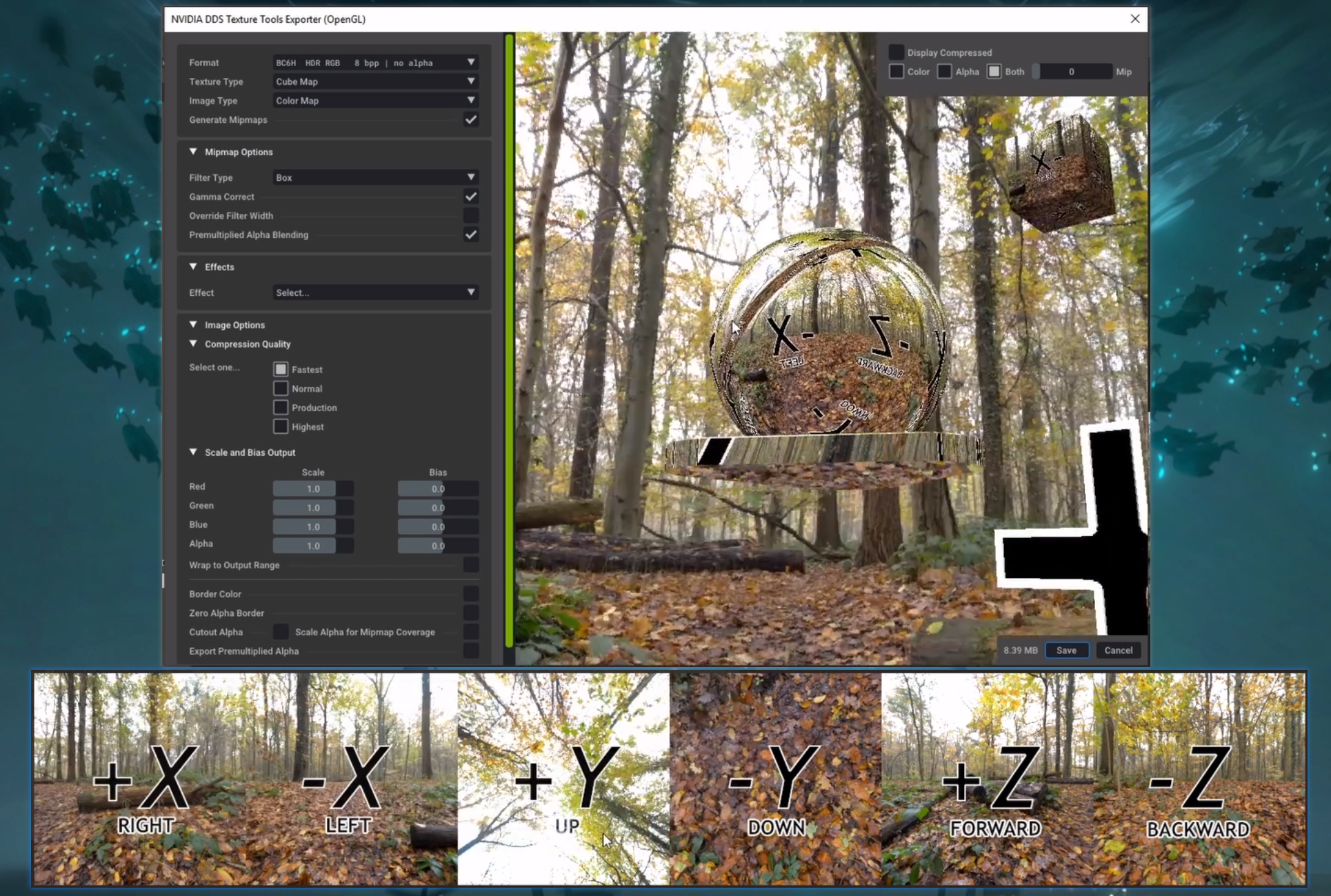
当然,Unity这个创建导出过程是比较麻烦的,所以还是建议有条件的直接上钞能力。
你最可爱,
我说时来不及思索,
但思索之后,还是这样说。
——普希金






评论
868368 63963Hey i just visited your web site for the very first time and i truly liked it, i bookmarked it and will likely be back 946005